When I bought Undertale and firstly launched it, I wasn’t patient enough to wait until the introduction section ends and figure out how to make Undertale fullscreen.
I immediately closed it and started researching forums and other instructions on how to go fullscreen in Undertale while the answer was always there, after the introductory video.
If you are looking for how to make Undertale fullscreen, you are not patient as well; thus, I have prepared this short guideline on how you can make Undertale fullscreen in a few simple steps in order to save your time that you value tremendously.
The guideline itself includes two different methods on making Undertale fullscreen.
The first one is based upon pressing a button which developers provided specifically for that case, and the second is a general Windows command that helps to go fullscreen in any application.
So, do you want to make Undertale fullscreen? Follow one of the methods I have left below.
How to Make Undertale Fullscreen? (Method 1)
Step 1. Launch Undertale.
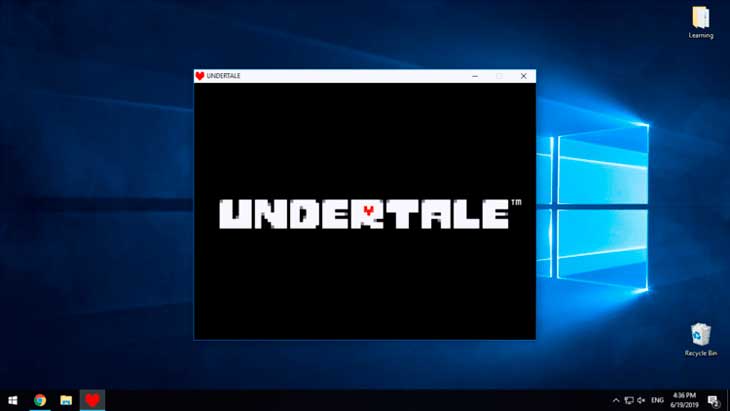
Step 2. Press the “F4” button to make Undertale Fullscreen.
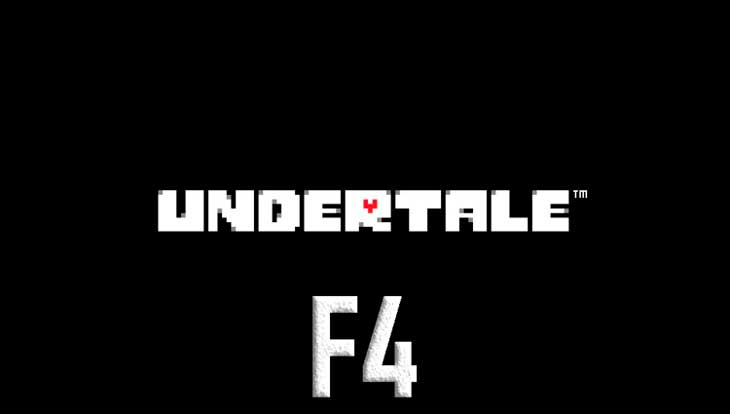
Step 3. Done!

How to Make Undertale Fullscreen? (Method 2)
Step 1. Launch Undertale.
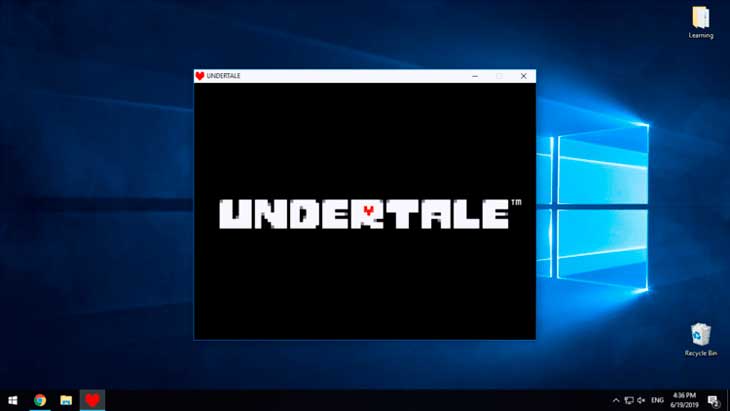
Step 2. Press the “ALT+ENTER” combination in order to make Undertale Fullscreen.

Step 3. Ready!

Conclusion
Congratulations! Now you know how to make Undertale fullscreen and you can enjoy the gameplay to its full potential without paying any attention to the background of your desktop.
If you still struggling to make Undertale fullscreen please let me know in the comments section below, and we try to figure out a solution together. But mostly, the methods above work well for everybody.
Now it is your turn! Good luck!